For the iPad to become my primary travel business device i must be able to access my files. I purchased the 64G version of the iPad to make sure I had enough storage for everything on my laptop, however getting the files on to the iPad was a bit of a trick. Sure there are several ways to make this happen but which one would solve the problem in the way I wanted it to work.
What I want is the ability to automatically sync files to the iPad from my desktop Mac and laptop PC. If a file is changed on any one of the three platforms (Mac, PC or iPad), the file is change on the other two platforms, automatically.
I downloaded Goodreader and PDF Reader Pro first. These both allow you to download files when you are tethered to a computer, but only as files. That is, you can’t tell it to load an entire directory. This isn’t going to work for me. They also allow you to connect to the iPad over your wireless network, mounting it like a network drive. This will allow you to copy entire directories. I tried three or four more of these types of applications before giving up on this method. The issue I ran into is that you could download files, but you couldn’t sync. That is, if you change a file on the PC, you would have to manually re-download it to the iPad. You have to remember what you changed and re-download it. This approach definitely won’t work for me. I will cover Goodreader in another post as it turned out to be a great app and better than any other PDF reader in my opinion.
I had been running SpiderOak to sync documents between my Mac and PC for some time. There is an iPhone app which runs on the iPad, however it is very slow on the iPad. It works by sync’ing your data to a Web server (i.e., sync files into the cloud). I also used Dropbox which is great for one off files that you need to be able to access from multiple computers. Both applications come with 2G of data storage service for free. The nice thing about Dropbox is that it is really simple. On a recent trip I had forgotten to bring one of my work-out videos (P90X) which I had recorded from DVD to my Mac. I called my wife and she could easily add it to Dropbox. Having her add that directory to SpiderOak would have been very difficult. SpiderOak compresses your files so the 2G of storage actual stores more than 2G files after they are compressed.
I eliminated both of these options as well, Dropbox because it doesn’t respect the file structure and SpiderOak because it doesn’t have an iPad app and is slow.
I then looked at Box.net, Skydrive, Livemesh, Jungle Disk, SugarSync, Office Plus and Smiley Doc. To do a full review is outside of what I am trying to do withe these postings. However, after sync’ing a lot of data and viewing it on the iPad I found SugarSync to be the one I like the best.
1) Relatively inexpensive, $100 per year for 60G of online “cloud” storage.
2) Sync from computer to cloud is very fast and tolerant of interruptions.
3) Magic Briefcase which allows you to stream music (that you had previous sync’d to the cloud) on your iPad without downloading it.
4) You can share folders and files with other users of SugarSync
5) You can email a link to anyone and they can download just that file. You get an email confirming the download (goodbye You Send It)
6) Download of files from the cloud to the iPad is fast
I now have about 40G of data on the SugarSync servers which I access either via 3G or WiFI on the iPad as I need them. I can view them directly in SugarSync or open in the appropriate iWorks application or Goodreader.
To make the iPad 100% business friendly I need to be able to save edited documents from the iPad back into the cloud. In my configuration, I need to be able to save a changed file to SugarSync from the iPad and have it sync to the PC Laptop and the Mac. This currently isn’t possible. I can e-mail the modified document to myself then file it when I return home, but that is far from ideal..
This file situation isn’t acceptable for wide spread business use. Business users will want to be able to edit a MS Excel File, save it back to the cloud as an Excel file. Correct me if I am wrong, but this can’t be done today. In fact, you can’t even edit an Excel file on the iPad, then email it as an Excel file. You can edit it in Numbers, then email a numbers file, but that isn’t one of the file formats that can be imported easily into Excel. This is a huge issue standing in the way of the iPad becoming a true business tool. I am an early adopter, so the whole edit the file on the iPad, email it to myself, then file, is something I am willing to do. I doubt if the standard business user will be willing to do this.
Apple or 3rd party vendors need to solve this problem to make the iPad a true business device.
Posted via WordPress for the iPad
Calgary, AB Canada












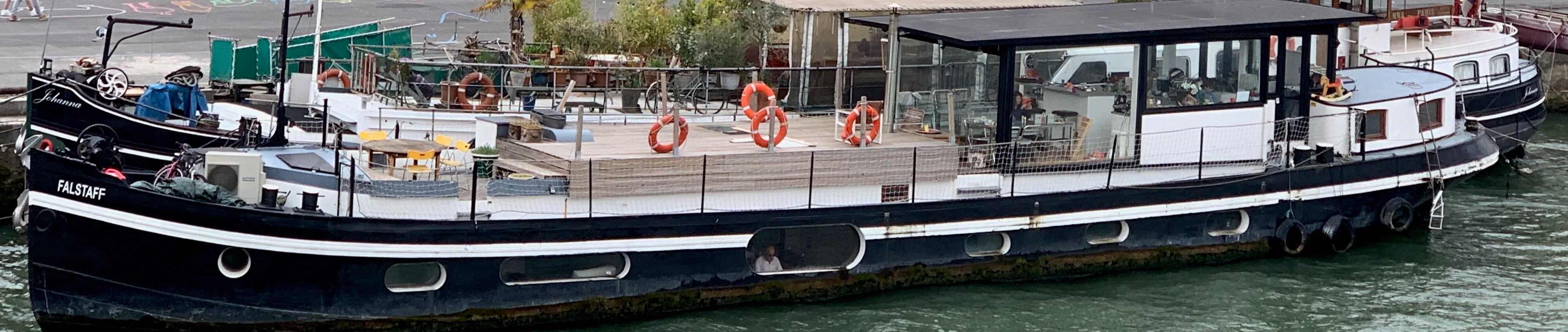







Leave A Comment